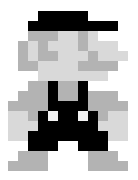UNIX Shell Script
Unix Shell Part 3
Shell Scripts
OverView
历史和版本
- 第一个:Thompson shell: Unix shell 1971@Bell Lab
- 标准的Unix Shell: Bourne shell 1978@Bell Lab
- Linux发行版的默认shell:bash shell(Bourne-Again shell),其他shell类型:ash,korn,tcsh,zsh,dash
- 查看当前系统使用的Shell:
echo $SHELL -
查看系统支持的shell:
cat /etc/shells/bin/bash /bin/csh /bin/ksh /bin/sh /bin/tcsh /bin/zsh
Shell分类
- 交互式Shell:在终端上执行,shell等待你的输入,并且立即执行你提交的命令。
- 非交互式Shell:以shell script(非交互)方式执行。在这种模式 下,shell不与你进行交互,而是读取存放在文件中的命令,并且执行它们。当它读到文件的结尾EOF,shell也就终止了
查看是否是交互式shell,可以通过打印$-变量的值(代表着当前shell的选项标志),查看其中的“i”选项(表示interactive shell)来区分交互式与非交互式shell。
> echo $-
569JNRXZghiklms #交互式
> ./test.sh
echo $-
hB #非交互式
或者使用环境变量
if [[ -n $PS1 ]]; then
: # These are executed only for interactive shells
echo "interactive"
else
: # Only for NON-interactive shells
fi
-
登录Shell: 是需要用户名、密码登录后才能进入的shell(或者通过”–login”选项生成的shell)。通过执行
logout或exit命令退出shell。bash是 login shell 时,其进程名为-bash而不是bash。 可通过echo $0查看 -
非登录式Shell: 不需要输入用户名和密码即可打开的Shell,例如:直接命令“bash”就是打开一个新的非登录shell。通过
exit退出shell,bash是非login shell 时,其进程名为/bin/bash而不是-bash。 可通过echo $0查看
查看是否是login shell,LINUX下可以使用shopt命令:
if shopt -q login_shell ; then
: # These are executed only when it is a login shell
echo "login"
else
: # Only when it is NOT a login shell
echo "nonlogin"
fi
注:: — 脚本中这个符号没有意义,只为了填充空行而使用
Shebang
#!/bin/bash- 如果不指定
shebang,系统用默认的shell
变量
- 用户自定义的变量
- 系统环境变量
- 局部环境变量
- 全局环境变量
自定义变量规则
- 合法字符,数字,字母,下划线
- <= 20个字符
- 大小写敏感
- 声明:变量名=变量值,注意等号前后没有空格,变量名通常用大写 如
VAL=2 - 访问:
$VAL - 变量使用:
- 如果变量在单引号内则原封不动的输出
- 如果变量在双引号内,使用
$VAL或${VAL},解析出变量的值输出
> val="bash"
> echo 'I like the $val shell' -> I like the $val shell
> echo "I like the $val shell" -> I like the bash shell
> echo "I am ${val}ing on my keyboard" -> I am bashing on my keyboard
- 使用反引号或者括号将变量的内容返回
> date
2007年 7月12日 星期日 16时48分21秒 CST
> VAL=date
> echo $VAL //输出date
//使用反引号:
> VAL=`date`
> echo $val //输出date的内容:2007年 7月12日 星期日 16时49分32秒 CST
//使用括号
> VAL=$(date)
> echo $val //输出date的内容:2007年 7月12日 星期日 16时49分32秒 CST
- 格式化字符串:
>var=`date +%Y%m%d`
>echo $var //20150712
- 接受用户输入作为参数:
read -p "PROMPT" VARIABLE
字符串操作
- 字符串链接
- 字符串长度
- 查找字符串中的字符位置
- 字符串截断
- 字符串匹配
字符串的连接
- 将字符串写到一起即可连接字符串
>str=hello
>str1=world
>str=$str$str1
>echo $str --> helloworld
>str=$str" "$str1
>echo $str --> helloworld world
- 使用
""做字符串拼接
str="Test $str"
echo $str
Test hello:
字符串常用操作
- 查看字符串长度:
expr lenght "$str" - 查找字符串中字符位置:
expr index $str CHARsexpr index "abcd" 'b'索引从1开始
- 获取子字符串:
expr substr POS LENGTHexpr substr "$str" 6 10
- 字符串匹配:
expr $str: REGEXPexpr "$str" : '.*\([0-9]\{5\}\)'匹配$str中的数字部分,长度为5。注意:左右要求有空格,特殊字符要\转义。expr match $str REGXP
数学运算
逻辑运算
& | < > = != <= >=
数值运算
+ - * / % ()得到的结果都是整数
运算表达式
expr expressionresult=$[expression]
主要使用第二种
> num1=7
> num2=13
> num3=7
> result=$[num1 < 19]
> echo $result --> 1
> result=$[num1 == num3]
> echo $result --> 1
浮点运算
- 内建计算器bc,bc能够识别:
- 数字(整形,浮点型)
- 变量
- 注释(以
#开始的行) - 表达式
- 编程语句(如条件判断:
if-then-else) - 函数
> bc
bc 1.06
Copyright 1991-1994, 1997, 1998, 2000 Free Software Foundation, Inc.
This is free software with ABSOLUTELY NO WARRANTY.
For details type `warranty'.
12.5 * 0.3
3.7
100/3
33 //默认scale =0,则没有小数点后的余数
scale=4
100/3
33.3333
使用变量
num=12
num1=3;num2=4;
num1/num2
.7500
脚本中使用bc
- 使用管道命令,管道将前一个命令的输出作为后一个命令的输入
var = `echo "options; expresssion" | bc`
上面的例子,将options;expression作为bc的输入
> var=`echo "scale=4;3.44/5" | bc`
> echo $var
.6880
- 使用管道没法进行复杂的运算,还有一种方式是使用输入重定向:
result=`bc << EOF
options
statements
expressions
EOF
例如:
> result=`bc << EOF
bquote> scale=4
bquote> var1=20
bquote> var2=3
bquote> var1/var2
bquote> EOF
bquote> `
> echo $result
6.6666
条件判断
- 条件
- 循环
if-then语句
- 单条件:
if command
then
commands
elif
command2
then
commands
else
commands
fi
当if后面的command返回0时,执行then后面的语句:
#!/bin/sh
if date
then
echo "worked"
fi
条件判断
- 三类条件:
- 数值比较
- 字符串比较
- 文件比较
- 使用
test命令
if test condition
then
commands
fi
- 使用
[],注意condition前后有空格
if [ condition1 ]
then
command N
elif [ condition2 ]
then
command Q
else
command M
fi
常见的条件判断
- 与或:
[ condition1 ] &&[ condition2 ][ condition1 ] || [ condition2 ]
- 数值比较
- 相等:
n1 -eq -n2 - 大于:
n1 -gt -n2 - 小于:
n1 -lt -n2 - 大于等于:
n1 -ge n2 - 小于等于:
n1 -le n2 - 不等于:
n1 -ne n2
- 相等:
#! /bin/sh
echo "input number: "
read p
if [ $p -gt 10 ]
then
echo "the number is greater than 10"
fi
if [ $p -lt 10 ] && [ $p -gt 1 ]
then
echo "the number is less than 10 and greater than 1"
fi
- 字符串比较:
- 相同:
str1 = str2 - 不同:
str1 != str2 - 大于:
str1 > str2//比较asc码 - 小于:
str1 < str2 - 是否长度非0:
-n str1 - 是否长度为0:
-z str1
- 相同:
#! /bin/sh
str1="ab"
str2="bc"
if [ $str1 \< $str2 ]//转义字符
then
echo "str1 is less than str2"
elif [ $str1 \> $str2 ]
then
echo "str1 is greater than str2"
elif [ $str1 = $str2 ]
then
echo "str1 is equal to str2"
fi
- 文件比较
- 检查file是否存在,并且在同一个目录:
-d file - 检查file是否存在:
-e file - 检查file是否存在,并且是一个文件:
-f file - 检查file是否存在,并非空:
-s file -
检查file是否存在,是否是可执行文件:
-x file - 检查file1比file2新:
file1 -nt file2 - 检查file1比file2旧:
file1 -ot file2
- 检查file是否存在,并且在同一个目录:
-
高级判断
(( expression ))高级数学表达式[[ expression ]]高级字符串比较, 正则表达式匹配
#! /bin/sh
val1=10
if (( $val1 ** 2 > 90 ))
then
(( val2 = $val1 ** 2))
echo "The square of $val1 is $val2"
fi
#! /bin/sh
if [[ $USER == m* ]]
then
ehco "The current use is $USER"
fi
case语句
- case语法
case "$VAR" in
pattern_1)
# Commands go here
;;
pattern_N)
# commands go here
;;
*) # default case
# commands go here
;;
esac
- 使用数字
#! /bin/sh
echo "input a number: "
read num
case $num in
1)
echo "The month is January";;
2)
echo "The month is Feb";;
*)
echo "The month is unknown";;
esac
- 使用字符串
#! /bin/sh
echo "input YES|NO: "
read var
case $var in
YES | yes | y | Y)
echo "You said YES"
echo "OK!"
;;
NO | n | N | no)
echo "You said NO";;
*)
echo "The input is unknown";;
esac
循环
for,while,until,break,continue
for循环
- 语法1:将list中的每一项赋值给val
for VARIABLE_NAME in ITEM_1 ITEM_N
do
command 1
command 2
command N
done
- demo1:
#!/bin/bash
for COLOR in red green blue
do
echo "COLOR: $COLOR"
done
--------------------
output:
> COLOR:red
> COLOR:green
> COLOR:blue
- demo2:重命名当前目录下的图片
#!/bin/bash
PICTURES=$(ls *jpeg)
DATE=$(date +%F)
for PICTURE in $PICTURES
do
echo "Renaming ${PICTURE} to ${DATE}-${PICTURE}"
mv ${PICTURE} ${DATE}-${PICTURE}
done
- 语法2:使用
((...))
for(( i=1; i<10; i++))
do
commands
done
list来源
- 直接创建列表
for val in Jan Feb Mar Apr May
do
echo "month name is $val"
done
- 从变量读取
list="Jan Feb Mar Apr May"
for val in $list
do
echo "Month name is $val"
done
- 从命令读取
for val in `cat monthlist`
do
echo "Month name is $val"
done
- 从目录读取
#文件通配符
for val in ~/Documents/Coding/Shell/*
do
echo "$val"
done
shell中默认的分隔符
- 空格
- 制表符
- 换行符
-
修改分隔符
IFS=$";"以分号分割
while和until
- while语法
while [ CONDITION_IS_TRUE ] command
do
command 1
command 2
command N
done
- example:loop 9 times
#loop 9times
val=1
while [ $val -lt 10 ]
do
echo "$val"
val=$[ $val+1 ] # ((val++))
done
- exmpel: read input
while [ "$CORRECT" != "y" ]
do
read -p "Enter your name:" NAME
read -p "Is ${NAME} correct? " CORRECT
end
- example: Reading a file, line by line
LINE_NUM=1
while read LINE
do
echo "${LINE_NUM}: ${LINE}"
((LINE_NUM++))
done < /etc/fstab
FS_NUM=1
grep xfs /etc/fstab | while read LINE do #读xfs文件中的每一行
echo "xfs: ${LINE}"
end
FS_NUM=1
grep xfs /etc/fstab | while read FS MP REST #读xfs,第一行放入FS变量,第二行放入MP,其它行放入REST
do
echo "${FS_NUM}: file system: ${FS}"
echo "${FS_NUM}: mount point: ${MP}"
((FS_NUM++))
done
- 使用continue
mysql -Bne 'show databases' | while read DB
do
db-backed-up-recently $DB
if [ "$?" -eq "0" ]
then
continue
fi
backup $DB
done
- until语法
until [ CONDITION_IS_TRUE ] command
do
command
done
- example
val=1
util [ $val -eq 10 ]
do
echo "$val"
val=$[ $val+1 ]
done
函数
定义
- 定义1:
function name {
commands
}
- 定义2
name() {
commands
}
- 函数调用
#!/bin/bash
function hello(){
echo "HELLO!"
now #函数调用
}
#hello #错误,因为now还没被声明
function now(){
echo "It's $(date+%r)"
}
hello #正确,函数调用,没有括号
- 函数参数传递:
- 引用命令行参数做变量:
> script.sh parm1 param2 param3在脚本里怎么访问- 所有参数
$@ - 参数个数
$# - 第1个参数
$1 - 第2个参数
$2
- 所有参数
- 引用命令行参数做变量:
- example1:
#! /bash/bin
function hello(){
echo "Hello $1"
}
hello Jason
#Output : Hello Jason
- example2:
#!/bin/bash
echo "Excuting script: $0"
for USER in $@ do
echo "Achiving user: $USER"
#lock the account
passwd -l $USER
#create an achive of the home dir
tar cf /archives/${USER}.tar.gz /home/${USER}
end
- 函数的变量
- 全局变量: 默认变量都是全局的
- 局部变量: 只能在函数内访问的变量,变量前加
local,只有函数能使用local variable。 - 定义在函数里的变量,只有当函数被执行后,变量才变成全局的
#!/bin/bash my_function(){ GLOBAL_VAR=1 } #GLOBAL_VAR not available yet. echo $GLOBAL_VAR my_function #GLOBAL_VAR is NOW available. echo $GLOBAL_VAR - 行数返回值
- 显式指定:
return <RETURN CODE>- 0:success
- 默认上一条命令的执行结果
- example:
function backup_file(){ if [ -f $1 ] then local BACK="/tmp/$(basename ${1}).$(date +%F).$$" #$$代表当前running script的PID echo "Backing up $1 to ${BACK}" cp $1 $BACK else return 1 fi } backup_file /etc/hosts if [ $? -eq 0 ] then echo "Backup succeeded!" else echo "Backup failed" exit 1 fi - 显式指定:
- 引用其它脚本中的函数
source filepath或者. filepath
输入输出
输入输出重定向
- 输出重定向: 将输出重定向到文件中
command > outputfile//会覆盖原数据command >> outputfile//会追加新数据到老数据后面
- 输入重定向: 将文件内容输入给命令
command < outputfile
- 内联输入重定向
command << marker
data input
marker
例如:
> Shell result=`bc << EOF
bquote> var1=3
bquote> var2=5
bquote> var3=var1+var2
bquote> print var3
bquote> EOF
bquote> `
> Shell echo $result
8
文件描述符与错误重定向
每个进程都和三个系统文件 相关联:标准输入stdin,标准输出stdout、标准错误stderr,三个系统文件的文件描述符分别为0,1、2
| 文件描述符 | 缩写 | 描述 |
|---|---|---|
| 0 | STDIN | 标准输入 |
| 1 | STDOUT | 标准输出 |
| 2 | STDERR | 标准错误 |
将错误保存到log中:
>cat iot 2 > errlog
- 临时重定向:将shell脚本中的错误输出到文件中:
command >& 文件描述符
#! /bin/sh
echo "Test Error" >& 2
echo "Normal output"
执行脚本,错误会打印在命令行中,原因是console是默认的错误输出。如果要将shell中产生的错误输出到文件中,执行shell的时候要追加重定向:
> ./iotest 2>> errlog
- 理解/dev/null
在类Unix系统中,/dev/null,或称空设备,是一个特殊的设备文件,它丢弃一切写入其中的数据,读取它则会立即得到一个EOF。 因此/dev/null也被称为黑洞。shell脚本中一种常见的写法是command >/dev/null 2>&1,它是一种当将command命令的输出或者错误重定向到黑洞里做法,所以这里2>&1 的意思就是将标准错误也输出到标准输出当中。举个例子:;
>cat test.sh
t
date
> ./test.sh > test1.log
> ./test.sh: line 1: t: command not found
> cat test1.log
Wed Jul 10 21:12:02 CST 2007
可以看到,date的执行结果被重定向到log文件中了,而t无法执行的错误则只打印在屏幕上。
> ./test.sh > test2.log 2>&1
> cat test2.log
./test.sh: line 1: t: command not found
Tue Oct 9 20:53:44 CST 2007
这次,stderr和stdout的内容都被重定向到log文件中了。
- 永久重定向:
exec 文件描述符>文件名
#! /bin/sh
exec 1>output
exec 2>errlog
echo "Test Error" >& 2
echo "Normal output"
这样,输入输出都回重定向到文件中
管道
将一个命令的输出,重定向到另一个命令的输入:command1 | command2
- 将当前进程以翻页的形式查看:
ps -ef | less - 查找当前进程中的某个进程:
ps -ef | grep bash
Shell运行控制
Linux中的信号
- 什么是信号
- 软中断
- 进程间异步通信
man signal
- 产生信号
- 终止进程:
SIGINT: CTRL+C - 暂停进程:
SIGSTP:CTRL+Z kill/kill allkill -9:9是SIGKILL,无条件终止进程
- 终止进程:
- 处理信号
- 系统默认方式处理
- 忽略信号
- 自定义处理信号的方法
- 使用
trap捕获SIGINT:trap "echo 'Signal Trapped SIGINT for ctrl+C'" SIGINT - 移除添加的
trap:trap - SIGINT
- 使用
后台运行的脚本
- 命令格式:
SCRIPT &。- 例如:
./bgtest &:将脚本在后台运行 - 查看所有运行中的作业:
jobs - 在前台重启停止的作业:
fg 作业号- 例如:
fg 1
- 例如:
- 在后台重启停止的作业:
fg 作业号- 例如:
bg 1
- 例如:
- 作业优先级: -20(高) ~ +19(低)
- 设定优先级:
nicenice -n 10 ./bgtest &
- 重新设定优先级:
renicerenice 10 -p pid
- 例如:
- 使用
nohub SCRIPT &:当bash窗口退出时,不终止脚本执行
退出码
- 退出码:
$?- 默认值为上一条命令的返回值
- 查看命令的返回值:
man command - example:
> ls -al ; echo $?
- return 返回值
- 范围:0~255
- 0:成功
- 非0:失败
HOST="google.com"
ping -c 1 $HOST
if[ "$?" -eq "0" ]
then
echo "$HOST reachabe."
else
echo "$HOST unreachable."
fi
- 自定义退出码
HOST="google.com"
ping -c 1 $ HOST
if[ "$?" -ne "0"]
then
echo "$HOST unreachable"
exit 1 #自定义退出码
fi
exit0
- 串联命令
- 使用
;,不管命令返回值,顺序执行> cp test.txt /tmp/bak/ ; cp test.txt /tmp
- 使用
&&和||,后一条指令的执行依赖前一条指令的结果&&:前一条执行成功后,后面才执行:> mkdir /tmp/bak && cp test.txt /tmp/bak/||:前一条执行成功后,后面语句不执行:> ping -c 1 "google.com" || echo "not reachable"
- 使用
Wildcards
- A character or string used for pattern matching
- Globbing expands the wildcard pattern into a list of files and directories
- Wildcards can be used with most commands
- ls,rm,cp
- Wildcards
*matches zero or more characters- *.txt //所有txt结尾的
- a* //a开头的文件
- a*.txt //a开头的txt文件
?matches exactly one character- ?.txt //匹配只有一个字母做文件名的txt
- a? //
- a?.txt
[]A character class- 匹配括号里的字符,只匹配一个夫妇
- ca[nt]* 匹配ca开头,第三个字母是n或者t的单词
- can
- cat
- candy
- catch
[!]匹配所有不以括号内开头的单词,只匹配一个字符- [!aeiou]* 不以元音开头
- basketball
- cricket
- [!aeiou]* 不以元音开头
[-]匹配范围,通过中划线标记范围- [a-g]* 匹配所有以a-g开头的文件
- [3-6]* 匹配所有3-6数字之间开头的文件
- 系统支持的匹配格式:
- [[:alpha:]] 匹配所有大小写字母
- [[:alnum:]] 匹配所有大小写字母+数字
- [[:digit:]] 匹配数字
- [[:lower:]] 匹配小写字母
- [[:space:]] 匹配空格
- [[:upper:]] 匹配大写字母
Logs
Syslog
- The syslog standard uses facilities and serverities to categorize messages
- Facilities: kern, user, mail, daemon, auth, local0, local7
- Serverities: emerg, alert, crit, err, warning, notice, info,debug
- Log file locations are configurable
- /var/log/messages
- /var/log/syslog
Logging with logger
- The logger utility
- By default creates user.notice messages.
logger "Message"
logger -p local10.info "Message"
logger -t myscript -p local10.info "Message"
logger -i -t myscript "Message"
- example
logit(){
local LOG_LEVEL=$1
shift
MSG=$@
TIMESTAMP=$(date +"%Y-%m-%d %T")
if[ $LOG_LEVEL = 'ERROR' ] || $VERBOSE
then
echo "${TIMESTAMP} ${HOST} ${PROGRAM_NAME}[${PID}]: ${LOG_LEVEL} ${MSG}"
fi
}
> logit INFO "Processing data".
Debug
- Build in Debugging Help
-xPrints commands as they execute- After substitutions and expansions
- Called an x-trace, tracing, or print debugging
#!/bin/bash -xset -xset +xto stop debugging
- 使用
-e,当脚本出错时,自动exit#!/bin/bash -ex#!/bin/bash -xe#!/bin/bash -e -x#!/bin/bash -x -e
- 使用
-v打印出shell执行的script内容,可以和其它参数一起使用
- 脚本里使用
-x
#!/bin/bash -x
TEST_VAR="test"
echo "$TEST_VAR"
> ./debugging-01.sh #执行test脚本
+ TEST_VAR=test #调试信息
+ echo test
test
-------
#!/bin/bash
TEST_VAR="test"
set -x
echo $TEST_VAR
set +x
hostname
> lessons ./debugging-02.sh
+ echo test
test
+ set +x
JaysondeMBP.fios-router.home
- 脚本里使用
-e
#!/bin/bash -ex
FILE_NAME="/not/here"
ls $FILE_NAME
echo $FILE_NAME
> ./debugging-04.sh
+ FILE_NAME=/not/here
+ ls /not/here
ls: /not/here: No such file or directory
- 脚本里使用
-v
#!/bin/bash -vx
TEST_VAR="test"
echo "$TEST_VAR"
> ./debugging-06.sh
#!/bin/bash -vx
TEST_VAR="test" #读入指令 -v
+ TEST_VAR=test #进行变量替换后指令 -x
echo "$TEST_VAR" #读入指令 -v
+ echo test #进行变量替换后指令 -x
test
Manaual Debugging
- You can create your own debugging code.
- Use a special variable like DEBUG
- DEBUG=true
- DEBUG=false
#!/bin/bash
DEBUG=true
if $DEBUG
then
echo "Debug mode ON."
else
echo "Debug mode OFF."
fi
- 几种使用DEBUG的方式
#!/bin/bash
DEBUG=true
$DEBUG || echo "Debug mode OFF." #log的方式
---
#!/bin/bash
DEBUG="echo"
$DEBUG ls #使用debug做echo
---
#!/bin/bash
#DEBUG="echo"
$DEBUG ls #使用debug做注释
- 自定义log函数
#!/bin/bash
debug() {
echo "Executing: $@"
$@
}
debug ls
UNIX环境
Shell启动
- 对于Bash,系统从上到下按照以下顺序执行,先A,然后B(B1,B2,B3),然后C
| Option name | Interactive login | Interactive non-login | Script |
|---|---|---|---|
| /etc/profile | A | ||
| /etc/bash.bashrc | A | ||
| ~/.bashrc | B | ||
| ~/.bash_profile | B1 | ||
| ~/.bash_login | B2 | ||
| ~/.profile | B3 | ||
| BASH_ENV | A | ||
| ~/.bash_logout | C |
更详细的流程图如下所示:

对于Bash,最好把自己的配置文件写到~/.bashrc里,在~/.bash_profile 里面source ~/.bashrc。
- 对于Zsh(在
~/.zshrc缺失的情况下会读取~/.profile)
| Option name | Interactive login | Interactive non-login | Script | |
|---|---|---|---|---|
| /etc/zshenv | A | A | A | |
| ~/.zshenv | B | B | B | |
| /etc/zprofile | C | |||
| ~/.zprofile | D | |||
| /etc/zshrc | E | C | ||
| ~/.zshrc | F | D | ||
| /etc/zlogin | G | |||
| ~/.zlogin | H | |||
| ~/.zlogout | I | |||
| /etc/zlogout | J |
对于 Zsh,把自己的配置写在~/.zshrc中最保险
UNIX中的环境变量
- 环境变量是用来存储有关shell回话的工作环境信息的变量
env查看全部环境变量set查看当前进程中全部的环境变量unset XXX删除注册的环境变量XXX
- 创建环境变量
export将局部变量导出为当前进程的全局变量
>PATH_SELF=`pwd` >echo $PATH_SELF //局部变量 >export PATH_SELF //当前进程的全局变量 - 修改环境变量
$PATH保存了所有shell命令的路径,以:分割- 向
PATH中增加路径:PATH=$PATH:待添加的路径,例如: - 使用
source重新加载配置文件,使配置生效
export PATH="$PATH:$HOME/.z/z.sh" //上面一句包含了三个操作: (1) "$PATH:$HOME/.z/z.sh" 在$PATH的追加上":$HOME/.z/z.sh"字符串 (2) PATH = $PATH 更新PATH的值 (3) export PATH 将局部变量导出为当前进程的全局变量
PS1,PS2,PS3,PS4
- PS4
PS4用来控制在-x的模式下,每行前面显示的内容,默认是+号,格式为
PS4='+ $BASH_SOURCE : $LINENO '
其中$BASH_SOURCE和LINENO为注册的环境的变量
#!/bin/bash -x
PS4='+ $BASH_SOURCE : $LINENO : '
TEST_VAR="test"
echo "$TEST_VAR"
> ./debugging-14.sh
+ PS4='+ $BASH_SOURCE : $LINENO : '
+ ./debugging-14.sh : 5 : TEST_VAR=test
+ ./debugging-14.sh : 6 : echo test
test
DOS vs Linux File Types
- Windows的DOS和linux的shell之间可能有字符集不兼容的情况,可使用
file script.sh命令查看字符编码:
> file debugging-15.sh
debugging-15.sh: Bourne-Again shell script text executable, ASCII text
- 或者使用插件:
dos2unix script.sh,会自动将windows下一些CRLF去除