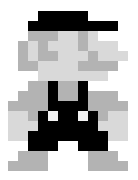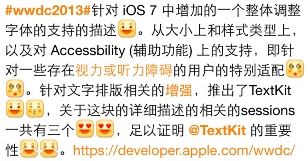iOS中Rendering的性能分析
今天讨论下UI绘制的性能问题,通常来说,如果熟悉下面列出的内容基本上能解决80%以上的性能问题了:
- UIView是如何渲染到屏幕上的
- WWDC2011:Session 318 - iOS Performance in Depth
- WWDC2012:Session 238 - iOS App Performance_ Graphics and Animations
- 熟练Instrument的Time Profiler和Core Animation
接下来讨论三个我认为有价值的点:
- Twitter的这篇关于tableview优化的文章,是对还是错?
- CoreText最佳性能优化方案
- 异步绘制
Layer Trees v.s. Flat Drawing
基本上,如果去优化UITableview的滚动性能,都会读到Twitter的这篇文章。这篇文章其实就说了一件事:将cell上复杂的UI层次结构,简化为一个Layer。
例如:要展示这样一个cell:
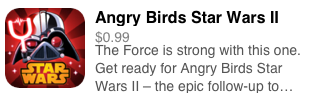
传统的做法
传统的做法是定义一个cell,在cell的contentView上添加UI元素:三个label,一个imagView:
@implementation ETTableViewDemoAppStoreCell
- (id)initWithStyle:(UITableViewCellStyle)style reuseIdentifier:(NSString *)reuseIdentifier
{
if (self=[super initWithStyle:style reuseIdentifier:reuseIdentifier])
{
[self.contentView addSubview:self.nameLabel];
[self.contentView addSubview:self.priceLabel];
[self.contentView addSubview:self.summaryLabel];
[self.contentView addSubview:self.imgView];
}
return self;
}
- (void)setItem:(ETTableViewDemoAppStoreItem* )item
{
self.nameLabel.text = item.appName;
self.priceLabel.text = item.appPrice;
self.summaryLabel.text = item.appSummary;
[self.imgView setImageURL:item.appImageURL];
}
- (void)layoutSubviews
{
[super layoutSubviews];
self.imgView.frame = CGRectMake(10, 10, 80, 80);
self.nameLabel.frame = CGRectMake(100, 10, 210, 18);
self.priceLabel.frame = CGRectMake(100, 32, 100, 14);
self.summaryLabel.frame = CGRectMake(100, 45, 210, 50);
}
@end
Twitter的做法
首先也是需要定义个cell:
@interface ETTableViewDemoAppStoreFlatCell : ETTableViewSingleImageCell
@end
这里面不定义任何UI元素,然后在cell的contentView上只add一个view:
- (id)initWithFrame:(CGRect)frame
{
self = [super initWithFrame:frame];
if (self) {
_internalContentView = [[ETTableViewDemoAppStoreFlatContentView alloc]initWithFrame:CGRectZero];
_internalContentView.backgroundColor = [UIColor clearColor];
_internalContentView.contentMode = UIViewContentModeRedraw;
[self.contentView addSubview:_internalContentView];
}
return self;
}
由于internalContentView的contentMode为Redraw,因此每当它frame改变的时候,都会重新绘制一次。
这个InternalContentView的定义如下:
@interface ETTableViewDemoAppStoreFlatContentView : UIView
@property(nonatomic,strong) ETTableViewDemoAppStoreItem* item;
@end
@implementation ETTableViewDemoAppStoreFlatContentView
- (void)drawRect:(CGRect)rect
{
[super drawRect:rect];
//draw image
[self.item.image drawInRect:CGRectMake(10, 10, 80, 80)];
//draw text
[[UIColor blackColor]set];
[self.item.appName drawInRect:CGRectMake(100, 10, 210, 18) withFont:[UIFont systemFontOfSize:16.0f] lineBreakMode:NSLineBreakByTruncatingTail];
//draw price
[[UIColor grayColor] set];
[self.item.appPrice drawInRect:CGRectMake(100, 32, 100, 14) withFont:[UIFont systemFontOfSize:14.0f] lineBreakMode:NSLineBreakByTruncatingTail];
//draw price
[[UIColor grayColor] set];
[self.item.appPrice drawInRect:CGRectMake(100, 45, 210, 50) withFont:[UIFont systemFontOfSize:14.0f] lineBreakMode:NSLineBreakByTruncatingTail];
}
@end
InternalContent通过实现它drawRect的方法,将数据绘制出来。
然后就是cell如何去触发internalContentView绘制:
- (void)prepareForReuse
{
[super prepareForReuse];
_internalContentView.frame = CGRectZero;
}
- (void)layoutSubviews
{
[super layoutSubviews];
_internalContentView.frame = CGRectMake(0, 0, CGRectGetWidth(self.frame), CGRectGetHeight(self.frame));
}
当tableview滚动的时候,由于view的size不断变化,view可以不断的重绘。
下面我们先来想下这两种方式背后的差别:
-
传统方式:当新的一帧到来时候,
cell首先要将数据交给三个label去绘制,由于cell上的UI元素本身就是复用的,因此label不会重新创建,只需要重新update自己的backing store,将新的text数据写进去,生成bitmap。imageView同理,但是由于imageview不需要update backing store,它的layer直接指向了一块bitmap。到此CPU的工作做完了,GPU要将cell和这三个label加imageview组成的layer tree一起做compositing,最后渲染出来。 -
twitter的方式:当一个新的runloop到来,由于
cell上之只有一个internalContentView,它更新完自己的backing store后生成一块bitmap交给GPU,而GPU由于之渲染一个bitmap,composting的压力也不大。
从上面的过程来看,显然,传统方式GPU的工作多一些,当layer-tree很复杂的时候,GPU的耗时也会增加,但是CPU的压力不大。twitter这种方式,CPU的压力大一些,因为Core Graphic的api是CPU在执行,但是由于之渲染一个bitmap,GPU的压力小很多。
结论
所以,这是一个test - measure的过程。twitter最开始使用这种方式而获得性能上的成功要追溯到2008年,那时候的iPhone还是低清屏的3gs,到了retina的时代,这种方式还适不适合,这篇文章给出了量化的结论:在retina的时代里,使用Core Graphic绘制的代价远高于GPU渲染layer-tree的代价,在iPhone4及以后的平台上使用这种方式绘制cell,时间反而会变长,twitter的这种方式过时了!
但就我个人而言,我更喜欢使用这种方式,倒不是因为效率问题,而是这种写法很简单,项目里,一般不复杂的列表,没有性能问题的,都可以这么实现。但是如果很复杂的列表,有很多subview,使用这种方式就不太适合了,尤其在retina屏上,效率降低了。
CoreText Optimization
这一节主要来讨论使用CoreText绘制文本的优化,场景是这样的:
对于社交类的app如微博,微信,都有用户内容的timeline(通常是一个tableview),在timeline中,用户会发一些表情,会有##话题,@某人,发起一个http连接等,一般这种场合在iOS中会用CoreText处理,假设我们绘制这样一段文本:
绘制这段文本的瓶颈都有什么呢?
-
需要通过正则表达式匹配:[哈哈]…这种文本,然后替换成表情
-
需要通过正则表达式匹配:@,#,http://这种关键字,然后高亮
-
绘制AttributedString和表情图片
这些都要通过CPU来完成,而且在tableview滚动的时候,label虽然可以复用,但上面展示的内容却需要实时的计算和绘制,就以上述那段文本为例,上述3条花费的时间如下:
这个结果能看出两件事情:
-
在非retina的3gs上,CoreText绘制的时间低于retina屏的iPhone4,再次印证了上面的结论。
-
即使是iphone5在不做优化的情况下,从检测到绘制这段文字也需要16ms左右。虽然实际情况中,不是每一段文本内容都这么复杂,但如果碰见一两条,就会出现明显的卡顿感出现,而且即使文本不复杂的情况,就算它需要8ms,那么如果不优化,留给其它UI元素的绘制时间就会变短,对于60fps,16ms/f的标准,是很难达到的。
下面我们讨论下优化方案:
-
修改正则表达式,提高效率
-
先把文本绘制出来,然后在另一个线程中计算正则表达式,匹配keywords和表情
-
提前渲染好把它变成图片
第一种方案确有优化的空间,但是空间不大,即使优化到3ms以内,绘制仍然需要8-10ms,总体也超过了10ms,意义不大。
第二种方案可以,但会有视觉的突变感,文本的frame也会有突变,用户体验很差
第三种方案是最佳的,在展示文本前,先提前把它绘制成一幅图片保存好,显示的时候让layer的content指向它。
目前开源的有TTTAttributeLabel,320作者写的,也是AFNetworking的作者,它里面优化的方案是第二种:deferDetection,但实际的效果来看,并不理想。
我用第三种方案的思路实现了ETAttributedLabel,用法和UILabel一样。它最大的优势在于提供了一个parser,可以将计算,解析,绘制等耗时的操作和UI显示剥离开,而且是线程安全的。我们可以先使用parser在另一个线程中生成好attributedString然后丢给label直接显示,也可以使用parser将文本直接会制成图片,然后丢给label.layer.content:
ETUIAttributeStringParser* parser = [ETUIAttributeStringParser new];
parser.constraintTextWidth = 300;
parser.lineHeight = 20;
parser.textColor = [UIColor blackColor];
parser.textFont = [UIFont systemFontOfSize:14.0f];
parser.linkColor = [UIColor orangeColor];
parser.backgroundColor = [UIColor clearColor];
parser.highlightedLinkBackgroundColor = [UIColor colorWithWhite:0.5 alpha:0.5];
parser.cleanText =@"#wwdc2013#针对 iOS 7 中增加的一个整体调整字体的支持的描述[smile]。从大小上和样式类型上,以及对 Accessbility (辅助功能) 上的支持,即针对一些存在视力或听力障碍的用户的特别适配[dizzle][dizzle]。针对文字排版相关的增强,推出了TextKit[smile][kiss],关于这块的详细描述的相关的sessions一共有三个[crash][crash],足以证明 @TextKit 的重要性[cry][cry]。https://developer.apple.com/wwdc/videos/2013";
[parser highlightKeywords:@[@"增强",@"视力或听力障碍"]];
[parser preRenderText:CGSizeMake(300, 100)];
_label = [[ETUIAttributeLabel alloc]initWithFrame:CGRectZero];
_label.backgroundColor = [UIColor clearColor];
_label.attributedString = parser.attributedString;
_label.highLightedKeywords = parser.highLightedKeywords;
_label.attributedImages = parser.attributeImages;
_label.usePreRenderedImage = YES;
_label.layer.frame = CGRectMake(10, 50, 300, 100);
_label.layer.contents = (id)parser.preRenderedImage.CGImage;
[self.view addSubview:_label];
假如我们一次请求服务器获得了10条数据,那么在tableview刷新前,我们使用parser将每条数据的text渲染成图片,渲染完成后,通知tableview刷新,然后在cell绘制的时候为label的layer.content赋值。
Asynchronous Drawing
从刚才讨论的第一点我们能知道在retina屏幕上,使用Core Graphic绘制让人很失望
从刚才讨论的第二点我们能知道绘制UIView最快的方法就是把它当成imageview:
self.view.content.layer = (id)image.cgImage;
如果我们把第一点和第二点结合起来,我们把需要用Core Graphic绘制的代码放到另一个线程中去绘制,生成image后直接赋值给view。即一种异步绘制的技术,我的框架中,ETAsyncDrawingCache专门为此而设计,它提供了一个方法:
- (void)drawViewAsyncWithCacheKey:(NSString *)cacheKey
size:(CGSize)imageSize
backgroundColor:(UIColor *)backgroundColor
targetView:(UIView *)targetView
completionBlock:(ETAsyncDrawingCompletionBlock)completionBlock;
这个方法可以把一个view丢到另一个线程中渲染,然后得到这个view的image:
- (void)drawViewAsyncWithCacheKey:(NSString *)cacheKey
size:(CGSize)imageSize
backgroundColor:(UIColor *)backgroundColor
targetView:(UIView *)targetView
completionBlock:(ETAsyncDrawingCompletionBlock)completionBlock
{
__block NSString* _cacheKey = cacheKey;
UIImage *cachedImage = [_memCache objectForKey:cacheKey];
if (cachedImage)
{
completionBlock(cachedImage,_cacheKey);
return;
}
completionBlock = [completionBlock copy];
dispatch_block_t loadImageBlock = ^{
BOOL opaque = [self colorIsOpaque:backgroundColor];
UIImage *resultImage = nil;
UIGraphicsBeginImageContextWithOptions(imageSize, opaque, 0);
{
CGContextRef context = UIGraphicsGetCurrentContext();
CGRect rectToDraw = (CGRect){.origin = CGPointZero, .size = imageSize};
BOOL shouldDrawBackgroundColor = ![backgroundColor isEqual:[UIColor clearColor]];
if (shouldDrawBackgroundColor)
{
CGContextSaveGState(context);
{
CGContextSetFillColorWithColor(context, backgroundColor.CGColor);
CGContextFillRect(context, rectToDraw);
}
CGContextRestoreGState(context);
}
[targetView.layer renderInContext:context];
resultImage = UIGraphicsGetImageFromCurrentImageContext();
if (resultImage) {
[_memCache setObject:resultImage forKey:cacheKey];
}
}
UIGraphicsEndImageContext();
//notify
[[ETThread sharedInstance] enqueueOnMainThread:^{
completionBlock(resultImage,_cacheKey);
}];
};
//background drawing
dispatch_async(_backgroundQueue, loadImageBlock);
}
通过这种绘制方式来绘制UITableViewCell,非常流畅,但是也有它的问题:
(1)消耗更多的内存
(2)view的点击事件需要自己处理
2014年3月14日 注:
CALayer的renderInContext:方法存在线程安全问题,不建议使用
(全文完)